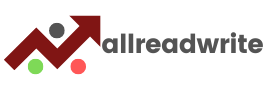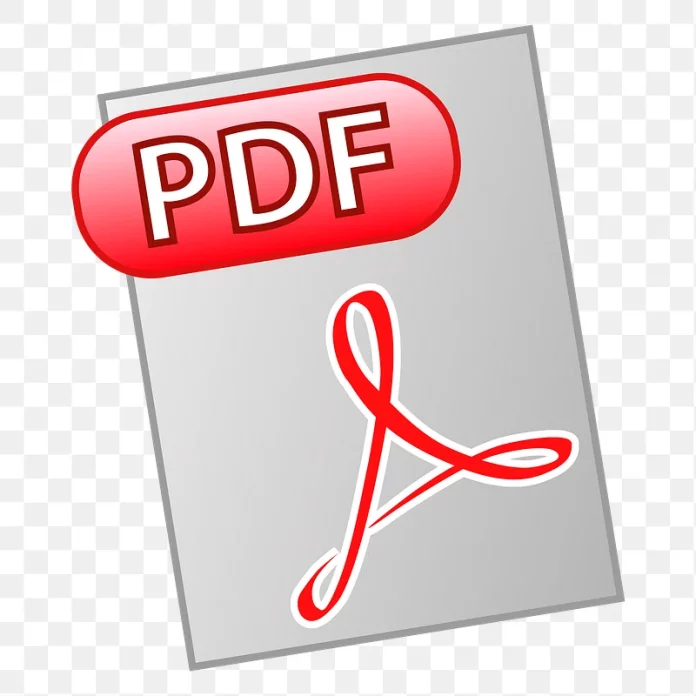Designing user-friendly fillable PDF forms
Capturing and organizing data efficiently is crucial for businesses and individuals alike. One powerful tool that simplifies data capture is the fillable PDF form. With its user-friendly interface and versatile functionality, fillable PDF forms provide an effective solution for collecting information. In this article, we will explore the process of designing, creating, and utilizing fillable PDF forms to streamline data capture.
A. Identifying key data fields and form structure
Before diving into designing a fillable PDF form, it’s essential to identify the key data fields required for capturing relevant information. By understanding the purpose of the form and the data needed, you can create a structured layout that ensures a smooth data capture process. Consider categorizing information logically and grouping related fields together for easy navigation.
B. Choosing appropriate form elements
A key aspect of designing a user-friendly fillable PDF form is selecting the appropriate form elements. Common form elements include text fields, checkboxes, dropdowns, radio buttons, and date pickers. Each element serves a specific purpose, and choosing the right ones based on the data being captured enhances usability and accuracy.
C. Implementing formatting and styling for better usability
To optimize the user experience, it’s crucial to implement formatting and styling options within the fillable PDF form. This includes adjusting font styles and sizes, aligning fields consistently, and providing clear instructions or prompts. Proper formatting and styling contribute to the overall aesthetics and readability of the form, making it more visually appealing and user-friendly.
II. Creating interactive form fields
Once the design phase is complete, it’s time to add interactive form fields to the PDF document. This can be achieved using a reliable PDF editor like Lumin, which offers comprehensive form editing capabilities.
A. Adding form fields to the PDF document
Adding form fields to an existing PDF document becomes a straightforward task using a PDF editor. Just choose the relevant form element from the editor’s toolbox and position it in the appropriate spot on the form. This step can be repeated for each required data field, ensuring comprehensive form completion.
B. Setting properties and options for each form field
To enhance the functionality of the form, you can set various properties and options for each form field. For example, you can specify the field’s default value, define the input format, or limit the range of acceptable values. These properties ensure consistency and accuracy in the captured data.
C. Implementing validation and formatting rules for data input
Validating and formatting user input is essential for data integrity. PDF editors like Lumin provide validation options to enforce data validation rules, such as mandatory fields, numeric input, or specific character formats. By implementing such rules, you can minimize errors and ensure that the collected data is accurate and consistent.
III. Enabling form functionality
Several additional features can be incorporated to make the fillable PDF form fully functional and user-friendly.
A. Configuring form submission options
PDF editors allow you to configure form submission options according to your needs. You can choose to enable email submission, where the filled forms are sent directly to a designated email address. Alternatively, you can set up server or database submission, ensuring that the captured data is automatically stored and organized for further processing.
B. Enabling form calculations and auto-population of fields
Form calculations can simplify complex data capture scenarios. With PDF editors, you can set up calculations to automatically perform mathematical operations based on user inputs. Additionally, the auto-population feature allows certain fields to be filled automatically based on the data entered in other related fields.
C. Adding buttons and navigation elements
Adding buttons and navigation elements to the fillable PDF form is beneficial to enhance user interaction. These elements can include buttons for clearing fields, saving or printing the form, or navigating between different sections of a multipage form. By incorporating these elements, users can easily navigate the form and perform necessary actions.
IV. Distributing and collecting fillable PDF forms
Once the fillable PDF form is designed and fully functional, it’s time to distribute it and collect responses.
A. Options for distributing fillable PDF forms
Fillable PDF forms can be distributed through various channels, including email attachments, websites, or cloud storage platforms. You can attach the form, embed it on a webpage, or upload it to a cloud storage platform for easy access and sharing.
B. Ensuring compatibility and accessibility
When distributing fillable PDF forms, it’s crucial to ensure compatibility and accessibility across different devices and platforms. Test the form on various devices and PDF readers to ensure that the form fields and interactive elements function as intended. Furthermore, consider accessibility guidelines to ensure that individuals with disabilities can access and complete the form using assistive technologies.
C. Implementing security measures
To protect sensitive data captured through fillable PDF forms, it’s essential to implement appropriate security measures. PDF editors often provide features such as password protection, encryption, and redaction tools to safeguard confidential information. Utilize these tools to redact or remove sensitive data from the form before distributing it.
V. Data processing and integration
Once the fillable PDF forms are collected, efficiently processing and integrating the data is key.
A. Retrieving and extracting data from filled PDF forms
PDF editors with advanced capabilities allow you to retrieve and extract data from filled PDF forms easily. You can export the form responses into various formats, such as editable Word documents or structured data files (e.g., CSV or XML). This enables further analysis or integration with other systems.
B. Integrating with data management systems or databases
Consider integrating the captured data with data management systems or databases to streamline data processing and improve efficiency. This integration automates data transfer, eliminates manual data entry, and ensures the captured information is readily available for analysis or further actions.
C. Automating data processing and analysis
Finally, leveraging automation tools and workflows can further enhance data processing efficiency. Use software solutions or scripting to automate repetitive tasks like data extraction, validation, or analysis. This reduces manual effort, minimizes errors, and enables faster decision-making based on the captured data.
In conclusion, fillable PDF forms offer a powerful means of simplifying data capture processes. Businesses and individuals can streamline their data capture and management efforts by designing user-friendly forms, creating interactive fields, enabling form functionality, distributing securely, and integrating data processing. With the right PDF editor, such as Lumin, you can unleash the full potential of fillable PDF forms and transform your data capture experience.